Experience the power of Luzmo. Talk to our product experts for a guided demo or get your hands dirty with a free 10-day trial.

October 15, 2023
Mile Zivkovic
Looker vs. Tableau - which is the better tool for embedded analytics in SaaS products? Find out in this head-to-head comparison, covering pricing, features, and much more.
The world of software development may seem simple at first glance: build an app, sell it, scale it, and enjoy a (relatively) passive income lifestyle. However, there are many moving parts to a SaaS app and one of the crucial ones is an analytics dashboard.
If you want to show your customers data about their app use, there are two common choices: using Looker and Tableau as analytics tools.
Both have their pros and cons for use in software applications and neither is perfect for this use case. Today, we’re going to take a detailed look at Looker and Tableau and their features and pricing. More specifically, we’re going to discuss if they’re any good for embedded analytics dashboards in SaaS apps.
Let the Looker vs Tableau battle begin. But first…
Embedded analytics refers to a dashboard in your SaaS tool. This dashboard includes a host of important metrics for your end user. For example, giving conversion rate metrics to your customers if you have a martech tool.
The goal of embedded analytics is to give customers a way to make more informed decisions. When a marketer can see conversion rate metrics in real-time, this allows marketers to immediately change their CTAs, landing page elements, design, or copy to get even better results.
In short, embedded analytics provide additional value to your customers directly from your product as they have crucial information that lets them put the product to even better use. Think of it like Excel spreadsheets on steroids.
There are two main ways to get an embedded analytics dashboard in your SaaS app:
We’re going to discuss the second option today as both Looker and Tableau are tools you can purchase and add to your product as a dashboard.
Looker is a product owned by Google. Before going any further, it’s crucial to understand one thing: there are two Google offerings and they have very similar names.
On the one hand, there is Looker, a business intelligence platform that allows data visualization and more importantly, embedded analytics.
On the other hand, there is Looker Studio, previously known as Google Data Studio, which is a marketing reporting platform for creating data visualizations and marketing reporting templates. Looker is a Google Cloud product that was standalone but was purchased by Google back in 2019.
When talking about the embedded analytics functionality, we are primarily comparing Looker and Tableau, and not Looker Studio.
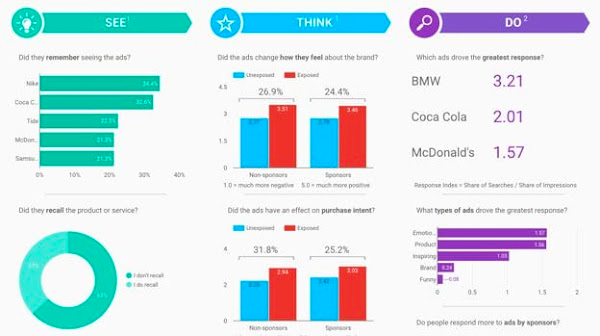
Looker is an advanced BI tool used by companies that need data analytics and machine learning to make better business decisions. The primary difference between Looker and Tableau is that Looker is web-based by nature, allowing business users to easily do data analysis and create and share dashboards online.
This is achieved through a proprietary data modeling language called LookML and something called Looker Blocks.
On the other hand, Tableau is an enterprise business intelligence and data visualization platform that lets anyone turn their datasets into actionable visualizations. Launched in 2003 and acquired by Salesforce in 2019, Tableau is the tool of choice for many businesses across industries.

With applications for desktops, servers, and the cloud, it’s one of the most technologically advanced tools for business intelligence and visualization in the market. Whether you use Tableau Server or Tableau Desktop (for on-premise BI solutions), you’re going to have the same functionalities.
In theory, the two products seem similar but they actually have entirely different use cases and target audiences. However, both can be used for embedded analytics in SaaS, which is the basis we’re going to compare them on today.
For the purposes of this review, we’re only going to focus on the embedded analytics features and leave out discussions on data visualization and reporting.
Looker is fairly easy to use if you have a capable developer at hand who knows their way around SQL. If they meet that criterion, they should manage LookML, Looker Blocks, and the Looker RESTful API fairly easily too.
You can use a data warehouse such as Snowflake as a data source for Looker. The faster the data warehouse, the faster your results are.
According to Google’s documentation, you can only embed dashboards in your own pages with Google authentication or SSO.
In plain English, this means that every time a user wants to see a dashboard, they need to verify that it’s them, either through logging in manually or with their Google account.
You could use public embedding, but that requires another set of skills and a good developer to be able to work it out.
As we’re going to discuss in a moment, the problem with viewers in Looker is that you have to pay for each viewer license. This essentially means that for each customer that views their own dashboard, you need to pay an extra $30. So, if you’re looking for something scalable, you might want to look further.
Tableau is a bit more advanced than that and if you set the correct permissions on their server and cloud, the user can access their data in a dashboard in the same way. You can create private and public embedded dashboards using Tableau’s API.
Getting to this point requires connecting your data, which is actually the easier part of the job and won’t require a team of data engineers. If you have an ETL set up and a good data pipeline, this part is a piece of cake.
Tableau supports platforms such as Salesforce, Presto, Google Analytics, Cloudera, and many others. It’s hardly a self-service BI and you may need a few data analysts to use the tool to its full potential.
There are many different visualization types you can use, including bar charts, graphs, Gantt charts, histograms, and many others. Besides the great visualization capabilities, another cool aspect of Tableau is the built-in security system that keeps your data and more importantly, your customers’ data safe.
If you take a look at Google’s website, you’ll see that pricing for Looker is not publicly available and you have to get in touch to get a quote or request a demo.
However, you can browse around to find some pricing info. The basic Looker pricing starts at around $35,000 per year or around $2,900 monthly, which gets you access to all the core features. You’ll need to add $120 on that for a developer, and $60 for each creator. But we’re interested in embedded analytics, which means viewers.
And viewers cost $30 per viewer. In other words, for every customer that views a dashboard, you’re going to have to pay $30 per month. If you have 1,000 users, that’s $30,000 monthly just for having them view the dashboard. Needless to say, this is not very affordable.
Tableau pricing is also not very transparent. On the main pricing page, you can see that the basic account is $70 per month for a Creator account, which is what you need to create data visualizations.
But we’re looking at a different use case - embedded analytics. This is a part of their enterprise offer and as such, there is no pricing anywhere on the website and you have to get in touch with sales.
In terms of pricing, it’s hard to say which of the two products is the winner since there is no solid ground for comparison. However, Looker is most likely the more expensive of the two for an embedded use case.
If you think that choosing a third popular option is going to be any simpler, don’t be mistaken. Microsoft’s PowerBI is just as complex in terms of pricing as these two.
If you’ve ever used Looker Studio, you may feel like Looker for business intelligence is similar in terms of ease of use (in other words, complex), but it’s likely that Looker is even more difficult.
This data visualization tool has its own coding system called LookML which is similar to SQL in nature. When you connect Looker to a database that is in SQL, you can automatically generate a data model with Looker.
This means lots of flexibility in how your dashboards will look but also a steep learning curve, especially if you have an inexperienced developer at hand.
However, you’ll be happy to hear that unlike Looker Studio (which has no support whatsoever), Looker has amazing customer support that can help you solve problems quickly if your workflow gets stuck.
As an added bonus, Looker works online and you can access it from any platform or device.
There are some additional hurdles though. For example, there is a difference between the Looker Embed SKD, Looker API, and the Looker API SDK. You will need a crafty developer on your team to successfully create a SaaS analytics dashboard, let alone embed it in your product - this tool is not for non-technical users.
Tableau is no better when it comes to how intuitive the app is. In reviews across different platforms such as G2 and GetApp, there are many positive comments about this tool. The negative ones are all about one thing - how difficult it is to use and get started with.
As one user puts it - it’s a great tool as long as what you’re doing is not very complicated.
To get Tableau online to embed properly, you need to do custom calculations and formulas and make the final product connected to your product AND look like it belongs there. To get to this point, you’re going to have to spend a lot of time learning Tableau, inside and out.
There is one aspect of Tableau that is actually a breath of fresh air: the data exploration feature. Simply ask Tableau a question about your data and Ask Data will respond.
In the battle of Tableau vs Looker, it has to be said that neither tool is extremely user-friendly.
By now, you may be reconsidering your choice of either of these tools for building a dashboard within your product. Both are capable (a Tableau dashboard more so), but both are complex to set up, and the pricing is anything but clear and transparent.
Instead, try an embedded analytics platform built to make your users and developers happy - Luzmo.

While Looker and Tableau are primarily visualization tools that happen to have embedded dashboards as a feature, Luzmo was built from the ground up as an embedded analytics platform for SaaS tools.
This means that using Luzmo is a breeze and you can integrate it into your SaaS product within hours and not weeks or months. Your developers will love Luzmo because they can set it up within just a few days - in the worst-case scenario, or a few hours.
Any junior developer with a bit of experience can get Luzmo up and running quickly. But if you need help - we’re more than happy to give a helping hand.
The product is white labeled, which means that with a few tweaks and changes, your dashboard will look the part and blend seamlessly with the rest of your product. Last but not least, Luzmo is fully secure and allows you to set user roles and permissions so your data is safe from breaches - and even us.
If you’re looking for a capable tool that requires technical know-how to set up and get running, and you use a lot of Google products, AND you don’t mind the huge price tags for dashboard viewers, then Looker is the tool for you.
If you’re looking for an enterprise solution that has all the bells and whistles but needs a bit of hand-holding for implementation, Tableau might be the better choice.
And if you’re looking for the ultimate SaaS embedded analytics solution that is affordable, easy to use, secure, and customizable with drag and drop features - sign up for a free trial of Luzmo!
Experience the power of Luzmo. Talk to our product experts for a guided demo or get your hands dirty with a free 10-day trial.
